Using a WhatsApp Account on Two Devices
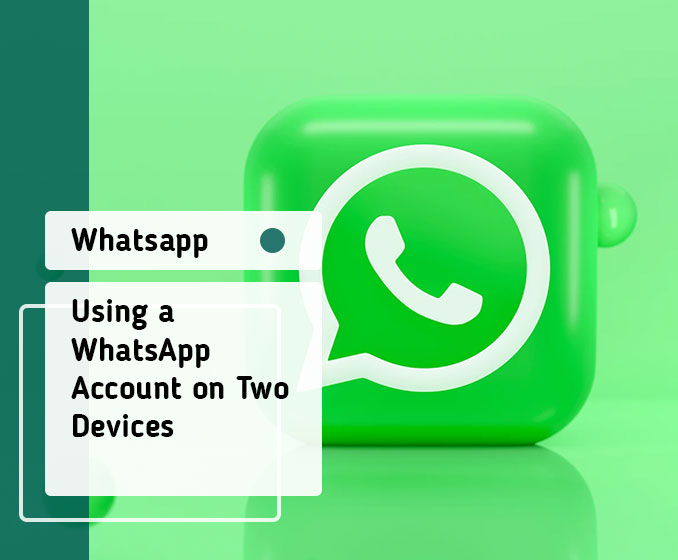
WhatsApp has become an integral part of our daily communication, and the need to access the same WhatsApp account on multiple devices has become increasingly important.
Whether you want to use WhatsApp simultaneously on your smartphone and tablet or switch between devices seamlessly, understanding how to set up and manage WhatsApp on two devices is essential. In this comprehensive guide, we will walk you through the process, highlighting the benefits, limitations, and precautions to consider. With this knowledge, you can stay connected and enjoy the convenience of using WhatsApp on multiple devices.
Benefits of Using WhatsApp on Two Devices:
2.1. Enhanced Convenience: Using WhatsApp on multiple devices allows you to access your conversations and media from different devices without the need for constant device switching.
2.2. Improved Productivity: With the ability to use WhatsApp simultaneously on two devices, you can multitask more efficiently, respond to messages promptly, and collaborate seamlessly across devices.
2.3. Device Flexibility: Whether you prefer using your smartphone, tablet, or computer, having WhatsApp available on multiple devices gives you the flexibility to choose the device that suits your needs at any given time.
Setting Up WhatsApp on Two Devices:
4.1. Method 1: Using WhatsApp Web:
- Step 1: Open a web browser on your secondary device and visit web.whatsapp.com.
- Step 2: On your primary device, open WhatsApp, go to Settings > WhatsApp Web/Desktop, and scan the QR code displayed on the secondary device’s browser.
- Step 3: Once the QR code is successfully scanned, WhatsApp will sync your account, allowing you to use WhatsApp on both devices simultaneously.
4.2. Method 2: Using WhatsApp Desktop:
- Step 1: Download and install the WhatsApp Desktop application on your secondary device from the official WhatsApp website.
- Step 2: On your primary device, open WhatsApp, go to Settings > WhatsApp Web/Desktop, and select the “Link a device” option.
- Step 3: Open the WhatsApp Desktop application on your secondary device and scan the QR code displayed on your primary device.
- Step 4: Once the QR code is successfully scanned, your WhatsApp account will be linked to the secondary device, and you can use WhatsApp on both devices simultaneously.
4.3. Method 3: Linking a New Device:
- Step 1: On your primary device, open WhatsApp, go to Settings > Linked Devices, and select the “Link a New Device” option.
- Step 2: Follow the on-screen instructions to link the new device to your WhatsApp account using the QR code or other verification methods.
- Step 3: Once the new device is successfully linked, you can access your WhatsApp account on both devices.
Managing WhatsApp on Two Devices:
5.1. Syncing Messages and Media:
- WhatsApp on two devices syncs your messages and media in real-time, ensuring that you have access to the same conversations and shared content across both devices.
- When you send or receive messages, they will appear on both devices simultaneously, allowing for seamless communication.
5.2. Notification and Privacy Settings:
- Customize notification settings on each device to control how you receive alerts and notifications. You can independently manage privacy settings, such as your online status, profile picture visibility, and blocking contacts, on each device.
5.3. Logging Out from Devices:
- WhatsApp provides the option to log out from individual devices. If you no longer wish to use WhatsApp on a specific device, you can log out to ensure account security and privacy.
Precautions and Security Considerations:
6.1. Two-Step Verification:
- Enable two-step verification on your WhatsApp account for an extra layer of security. This requires a PIN code to access your account, preventing unauthorized access even if someone gains physical access to your devices.
6.2. Device Authorization:
- Be cautious when authorizing new devices to access your WhatsApp account. Only link devices that you trust and regularly monitor the list of linked devices to ensure there are no unauthorized access attempts.
6.3. Protecting Personal Information:
- Exercise caution when using WhatsApp on shared or public devices to prevent your personal information from being compromised. Avoid saving sensitive information, such as login credentials, on these devices.
Troubleshooting Common Issues:
7.1. Syncing Problems:
- If you encounter syncing issues between devices, ensure that both devices have a stable internet connection and are using the latest version of WhatsApp.
7.2. Device Compatibility:
- Some older devices or operating systems may have limitations or may not support using WhatsApp on multiple devices. Check the WhatsApp website or support documentation for device compatibility information.
7.3. Account Security Concerns:
- If you suspect unauthorized access or compromise of your WhatsApp account, immediately log out from all devices and reset your account password to regain control.
Best Practices for Using WhatsApp on Two Devices:
8.1. Keep Devices Secure and Updated:
- Regularly update your devices’ operating systems and WhatsApp application to ensure you have the latest security patches and features.
8.2. Regularly Log Out from Unused Devices:
- If you no longer use a particular device to access WhatsApp, log out from it to minimize the risk of unauthorized access.
8.3. Backup and Restore Data:
- Regularly back up your WhatsApp data to ensure you don’t lose any important messages or media. Use the backup feature to restore your data when setting up WhatsApp on a new device.
Using WhatsApp on two devices provides flexibility, convenience, and productivity in managing your communication across multiple convenience, and productivity in managing your communication across multiple devices. Whether you want to switch between your smartphone and tablet or access WhatsApp on your computer, the ability to use the same WhatsApp account seamlessly enhances your user experience.
By following the step-by-step instructions provided in this guide, you can easily set up WhatsApp on two devices using methods such as WhatsApp Web, WhatsApp Desktop, or linking a new device. It is essential to manage your WhatsApp usage across devices by syncing messages and media, adjusting notification and privacy settings, and logging out from unused devices to ensure security and privacy.
While using WhatsApp on multiple devices offers numerous benefits, it is crucial to be aware of the limitations and take precautions to protect your account. Enable two-step verification for added security, be cautious when authorizing new devices, and protect your personal information when using shared or public devices.
In the event of any troubleshooting issues, ensure that both devices have a stable internet connection and the latest version of WhatsApp. Check device compatibility and follow best practices, such as keeping your devices secure and updated, regularly logging out from unused devices, and backing up your data.
Embrace the convenience of using WhatsApp on two devices and enjoy the flexibility it brings to your communication. Stay connected with your contacts, collaborate seamlessly, and enhance your productivity across different devices. WhatsApp continues to evolve to meet the needs of its users, and the ability to use it on multiple devices is a testament to its commitment to providing a versatile messaging experience.
Remember to always stay mindful of your privacy and security while using WhatsApp on multiple devices. By following the guidelines outlined in this guide, you can confidently and efficiently use your WhatsApp account across multiple devices, keeping your conversations flowing and your connections strong.