How to Create Automated Email Replies in Gmail and Examples
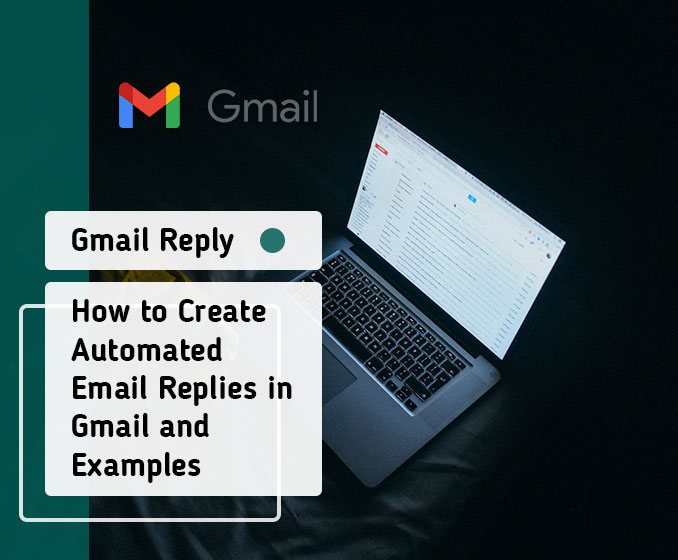
In today’s fast-paced world, managing email communication efficiently is crucial. Gmail, one of the most popular email services, offers a range of features to streamline your email workflow.
One such feature is the ability to create automated email replies. Whether you’re going on vacation, have limited availability, or want to acknowledge incoming emails promptly, setting up automatic email responses can save you time and ensure timely communication. In this article, we will guide you through the process of creating automated email replies in Gmail, and provide examples for different situations.
Understanding Automated Email Replies:
Automated email replies, also known as autoresponders or vacation responders, are pre-written messages that are sent automatically as responses to incoming emails. These messages inform the senders that you are unavailable, provide alternative contacts, or acknowledge their message with a customized response. Automated email replies can be particularly useful when you’re on vacation, attending an event, or simply need to manage high email volumes more effectively.
How to Set Up Automated Email Replies in Gmail:
To set up automated email replies in Gmail, follow these steps:
- Enable the Vacation Responder:
- Open your Gmail account and click on the gear icon in the top-right corner.
- Select “Settings” from the drop-down menu.
- Scroll down to the “Vacation responder” section.
- Choose the “Vacation responder on” option.
- Customize the Automatic Reply Message:
- Enter the subject and body of your automatic reply message.
- Personalize the message to provide relevant information or set expectations.
- Set the Duration for the Automatic Replies:
- Specify the start and end date for the automated email replies.
- If needed, you can set up different responses for internal and external senders.
- Advanced Settings for Automated Email Replies:
- Configure advanced settings, such as sending responses only to your contacts or customizing who receives automated replies.
Examples of Automated Email Replies:
- Out of Office Reply:
Subject: Out of Office - [Your Name] Body: Thank you for your email. I am currently out of the office and will have limited access to email until [Date]. If your matter is urgent, please contact [Alternate Contact Information]. I will respond to your email upon my return. Thank you for your understanding.
- Limited Availability Reply:
Subject: Limited Availability - [Your Name] Body: Thank you for reaching out. Due to other commitments, my response time may be longer than usual. I appreciate your patience, and I will do my best to respond to your email within [Timeframe]. If your inquiry is urgent, please contact [Alternate Contact Information]. Thank you for your understanding.
- Thank You for Contacting Reply:
Subject: Thank you for contacting [Your Company/Name] Body: Thank you for reaching out to us. We appreciate your interest in our products/services. Our team will review your message and get back to you as soon as possible. If you have any additional questions, feel free to include them in your email. Thank you again for choosing [Your Company/Name].
- Event Registration Confirmation Reply:
Subject: Event Registration Confirmation - [Event Name] Body: Thank you for registering for [Event Name]. We are excited to have you join us. This email is to confirm your registration. Please keep this email for reference. If you have any further questions or require any additional information, please don’t hesitate to contact us. We look forward to seeing you at [Event Name].
Best Practices for Automated Email Replies:
- Keep your automated email replies concise, clear, and professional.
- Set appropriate expectations regarding response times and availability.
- Personalize your messages whenever possible to make them more engaging.
- Avoid sharing sensitive information or confidential details in automated replies.
- Regularly review and update your automatic reply messages to ensure they reflect your current status and information.
- Test your automated replies by sending emails to yourself or colleagues to ensure they appear as intended.
- Disable automated replies promptly when you return to regular work or when the specified duration ends.
Automated email replies in Gmail can significantly enhance your email management and communication efficiency. By following the steps outlined in this guide, you can easily set up automated email responses tailored to your specific needs.
Whether you’re on vacation, have limited availability, or want to acknowledge incoming emails promptly, automated email replies help you stay organized and maintain effective communication. Remember to customize your messages, set clear expectations, and regularly review your automated replies for optimal results. Embrace this powerful feature to streamline your email workflow and improve your overall productivity.